In this entry I will demonstrate how to customize Microsoft Dynamics CRM 4.0 by renaming attributes and rearranging them on a form.
To start go to Settings-->Customization-->Customize Entities and select the entity you want to customize by double-clicking or selecting More Actions and Edit. For our example, I will customize Lead.
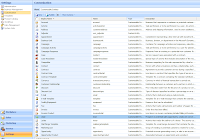
To change the display name of an item on the form select Attributes and select attribute to rename and Edit. For our example I will change "E-mail Address 1" to "E-mail".
Save and Close the open forms then select "Forms and Views" and edit the Form object. Next, to move the E-mail address to Contact Information, use the arrow buttons on the right hand side of the Lead Form editor to rearrange attributes as you like.
When you have everything arranged like you want, publish the customizations by clicking the Publish button.
I hope you enjoyed this quick walk-through about how to rename and rearrange attributes in Microsoft Dynamics CRM 4.0



No comments:
Post a Comment